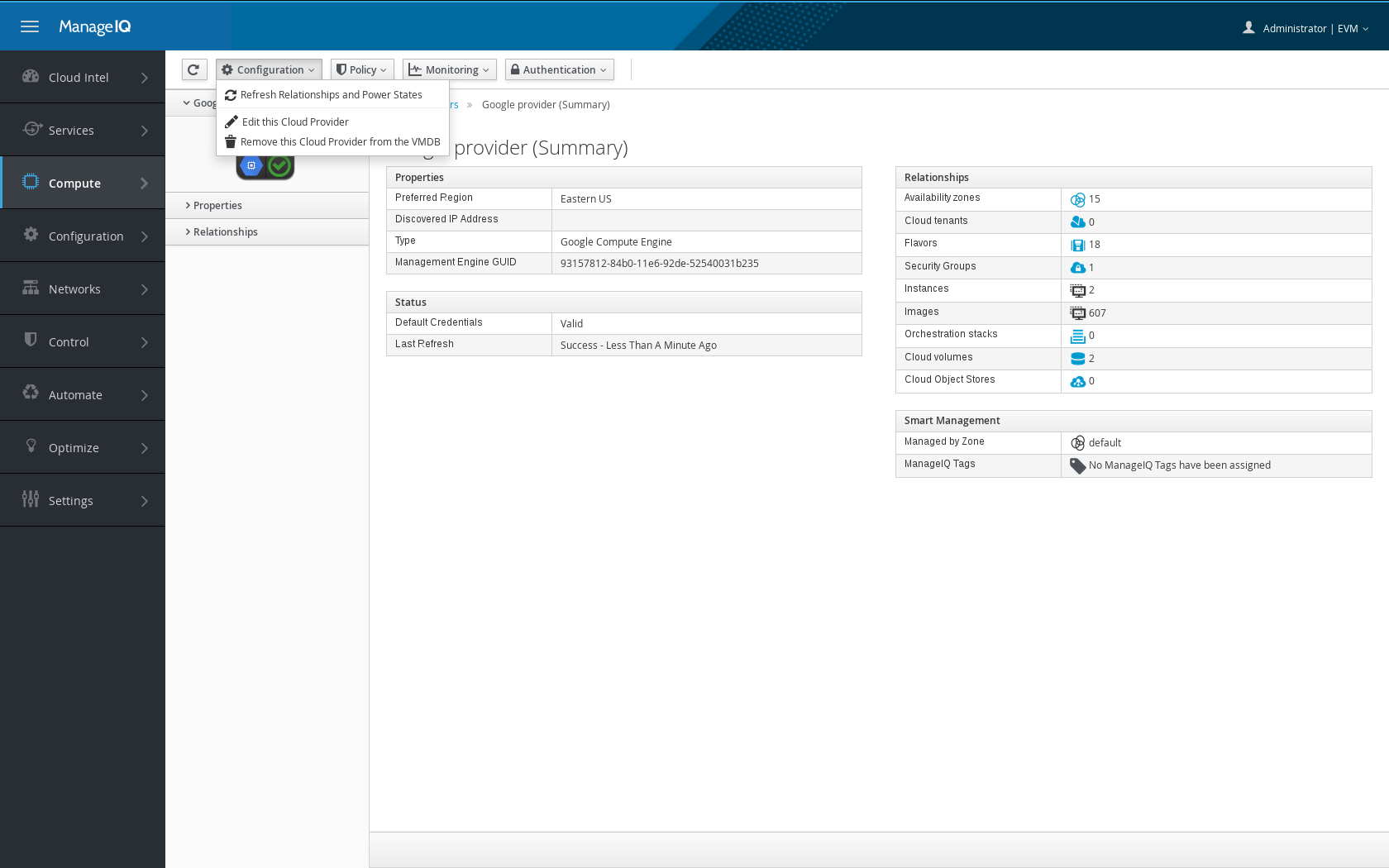Add A Provider
In this chapter we will use ManageIQ with the Google Cloud Platform.
Many other platforms are available including Amazon Web Services, VMware vSphere and OpenStack.
Capabilities between providers can be different and evolve with time, so don’t forget to check the support options document
Create a Google Cloud Platform account (if needed)
Create the Google Cloud Platform free trial account if you don’t have one already. You will need an existing Google account that you will use to create a new GCP project and billing account.
Google Cloud Platform free trial
Once you have your billing account created and you have started your trial, create a VM to make sure that everything is working.
Press Get started in the Google Cloud Platform console to follow a tutorial on the platform.
- Enable billing in the account
- Create a project, Google Compute Engine will take some minutes to start
- Create an instance or follow the tutorial. For instance, a CentOS 7 VM with 10 GB hard drive
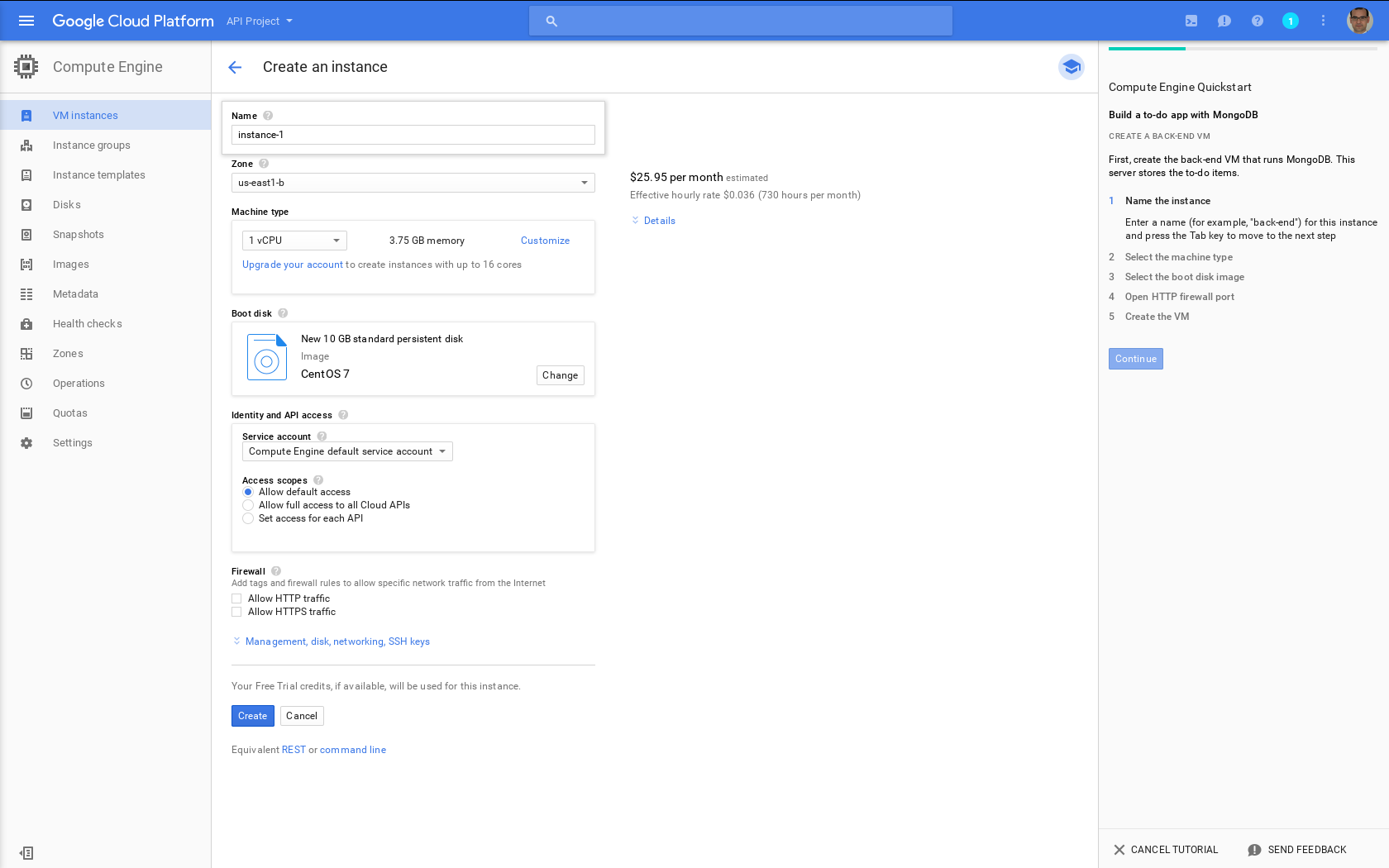
After you finish the tutorial, you should have at least 1 instance in your account
Add the provider to ManageIQ
1. Connect to ManageIQ as admin (admin/password)####
- Connect to the appliance via ssh and make sure that the appliance is configured in the same zone that
the GUI and that is synchronized
(
sudo systemctl restart chronyd) - Access the console to see available options
appliance_consoleorsudo appliance_console
2. Generate a private JSON key for your project in Google Cloud####
Platform (API → Credentials), don’t forget your key as you will need it. And enable API for the project (https://support.google.com/cloud/answer/6158841)
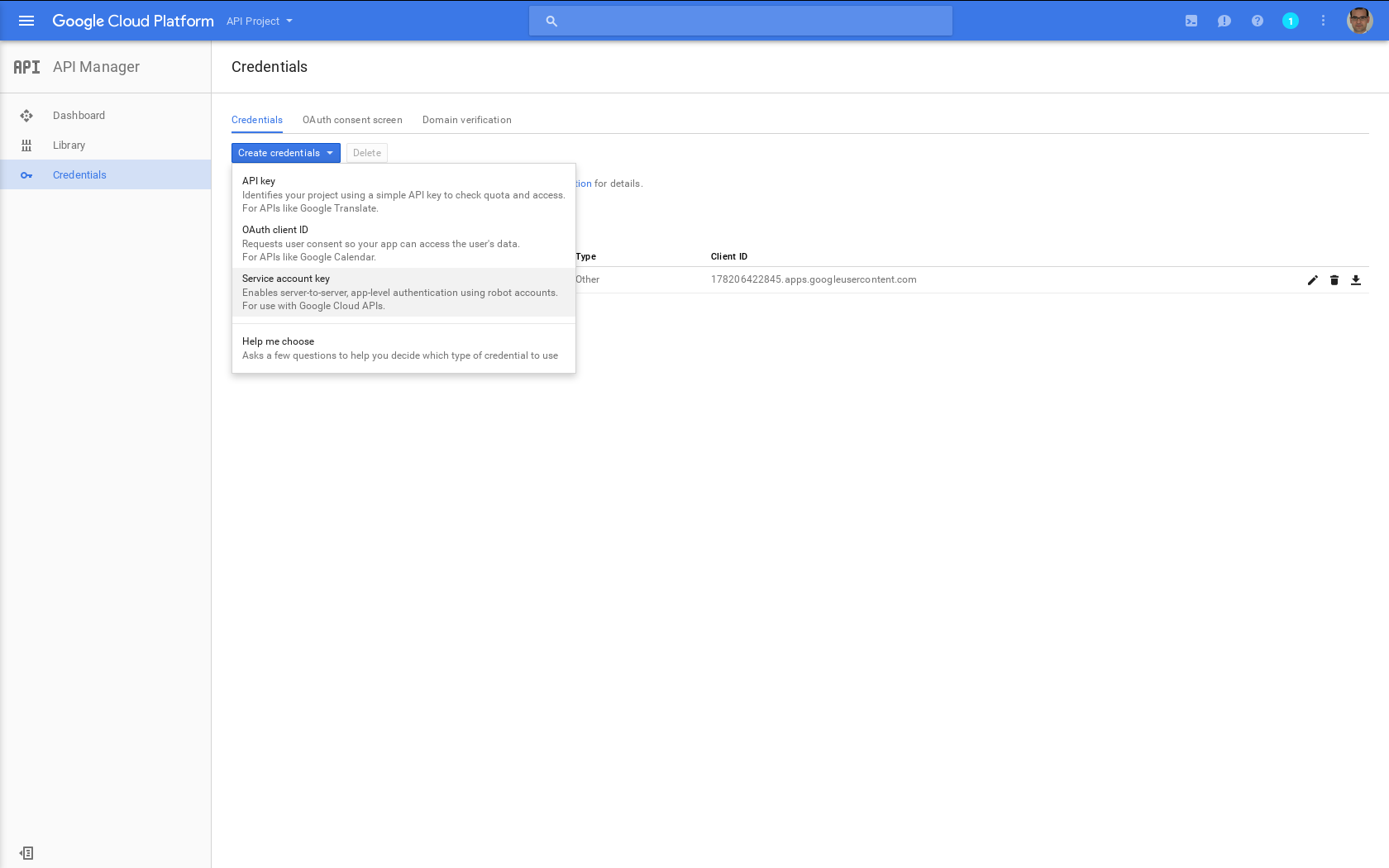
3. Add a new Cloud provider
In ManageIQ, go to Compute→Cloud → Providers and select Add New Cloud Provider.
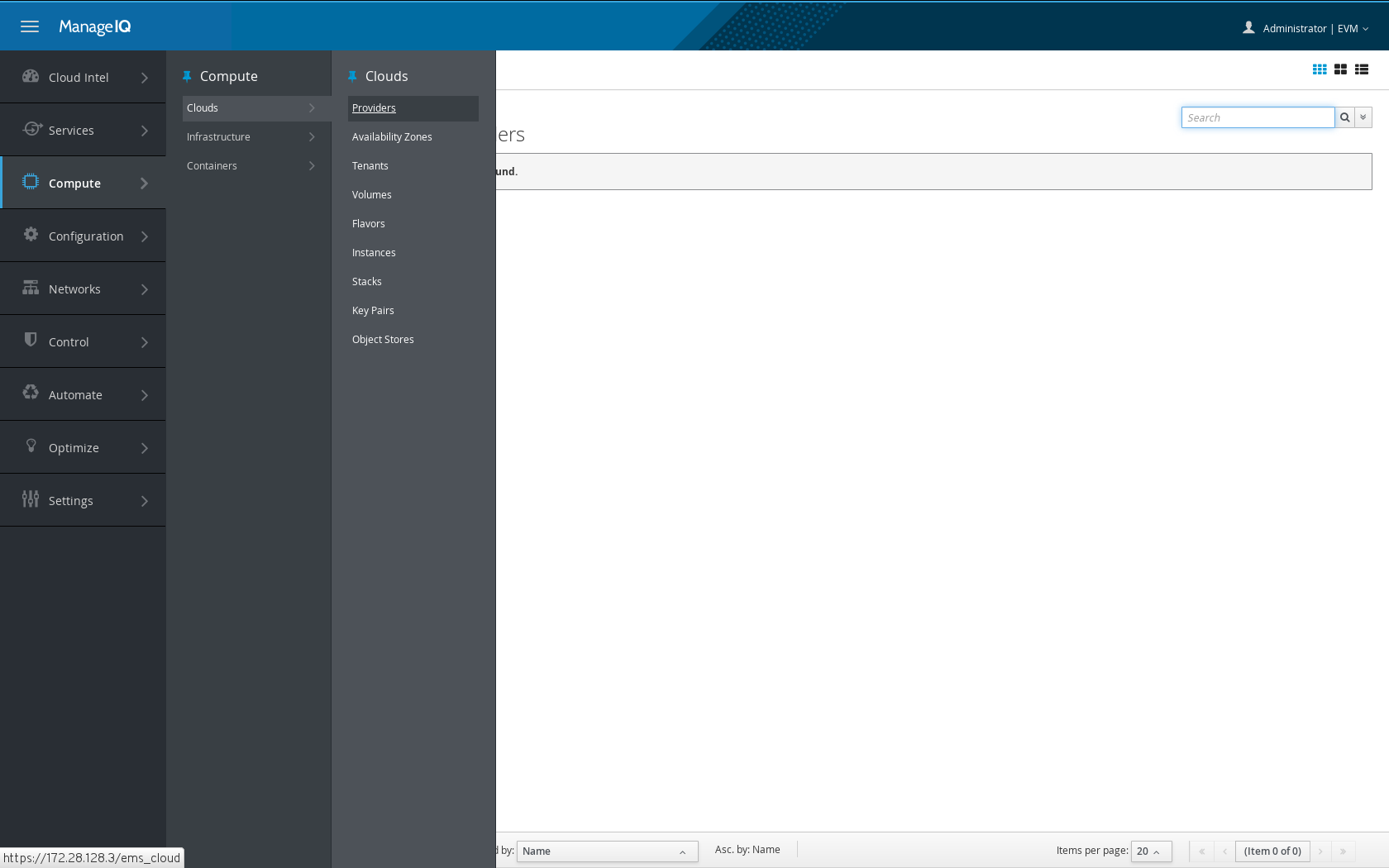
4. Select Google Cloud Platform
Select Google Cloud Platform as type
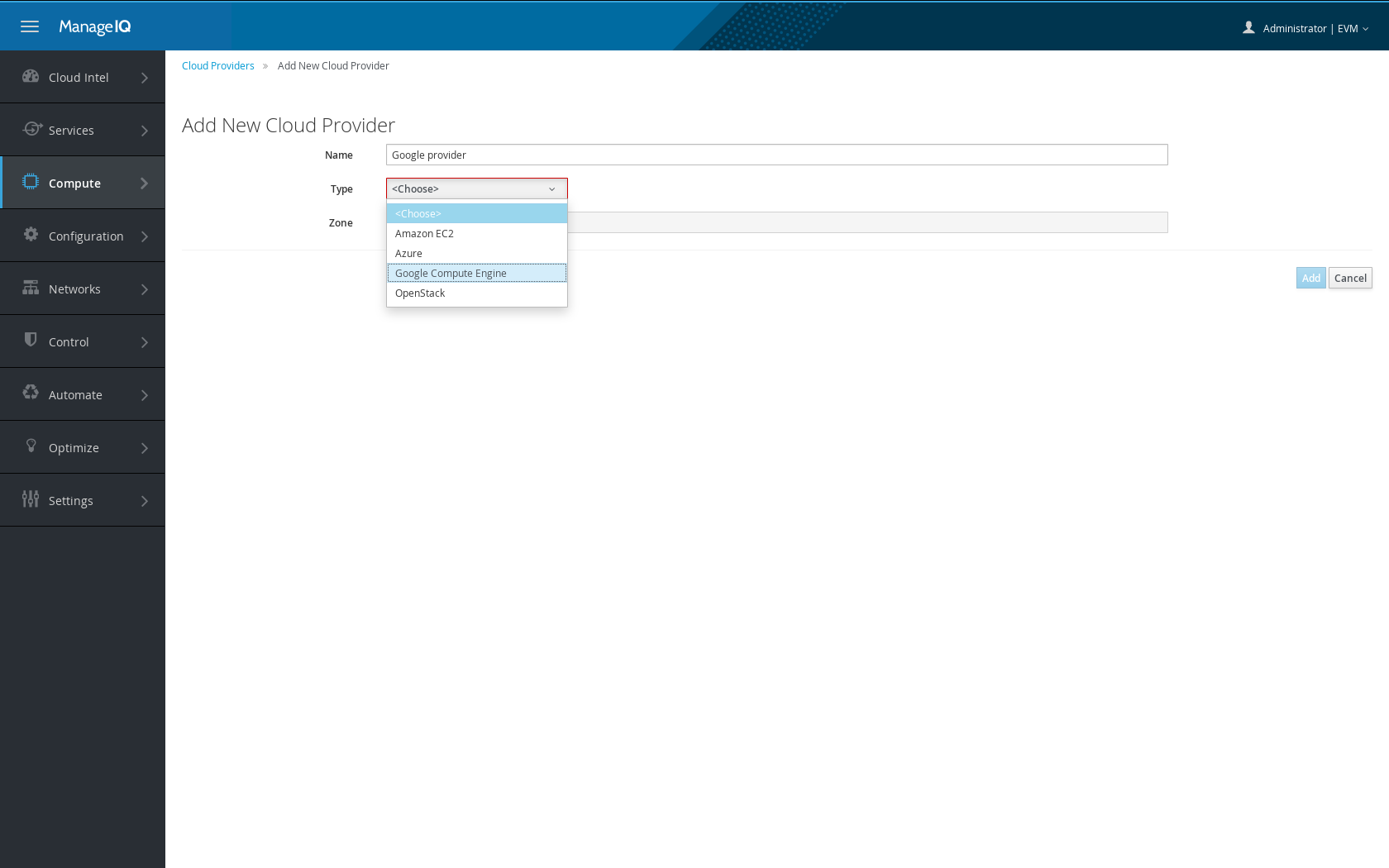
5. Enter credentials
Enter your Google Compute Engine Project ID for Project. Copy your project’s Service Account JSON key contents to the Service Account JSON field.
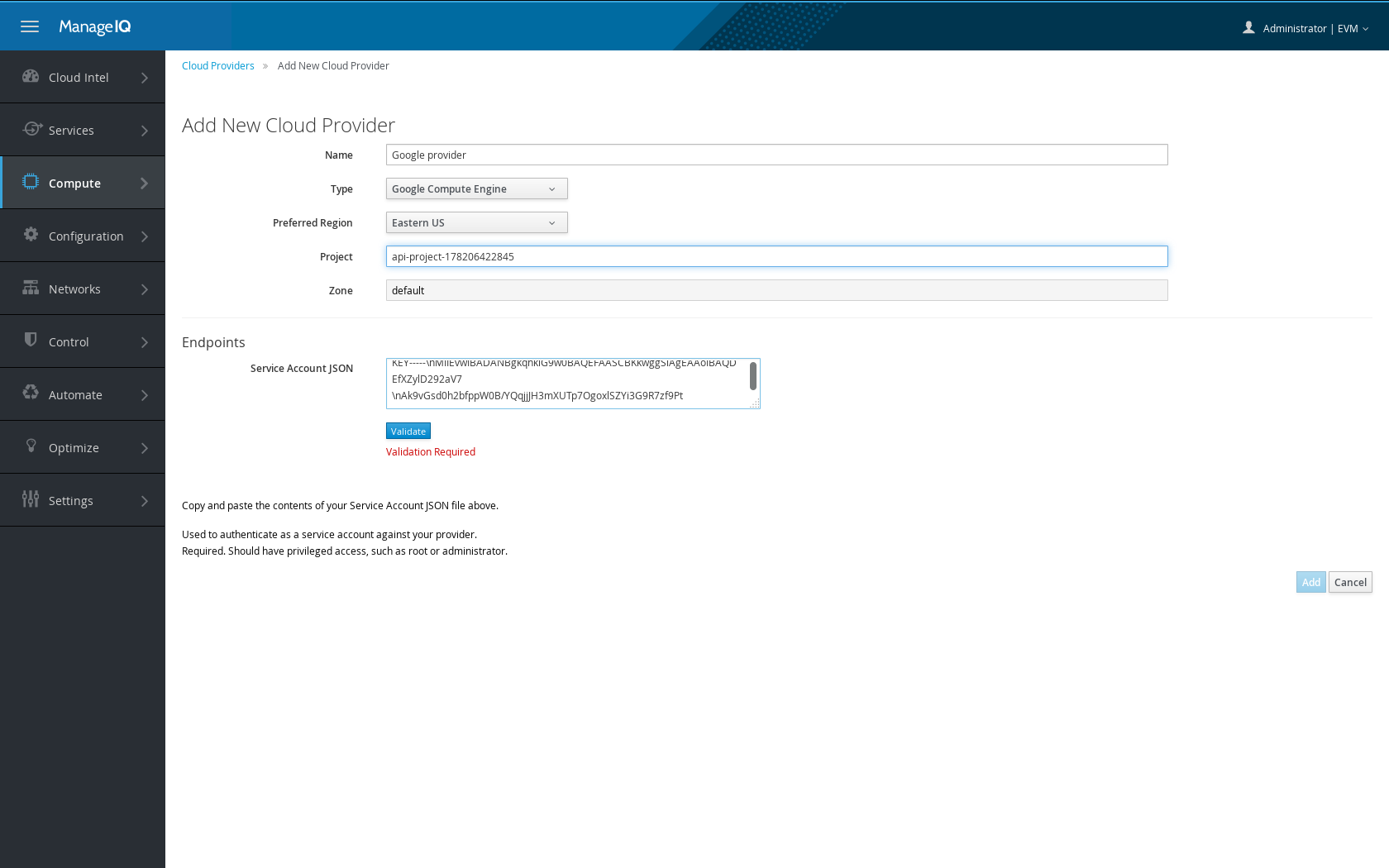
6. Store the provider configuration
Press Validate and then Add
Refresh the provider in ManageIQ
- Providers are refreshed every few minutes and when events happen in the system. If you don’t see all the data the first time you will need to go to the Provider and then to Configuration → Refresh Relationships and Power States
- Sometimes the credentials for the Cloud need to be refreshed, go to the Provider and then press Authentication → Re-check Authentication Status to trigger a refreshment.